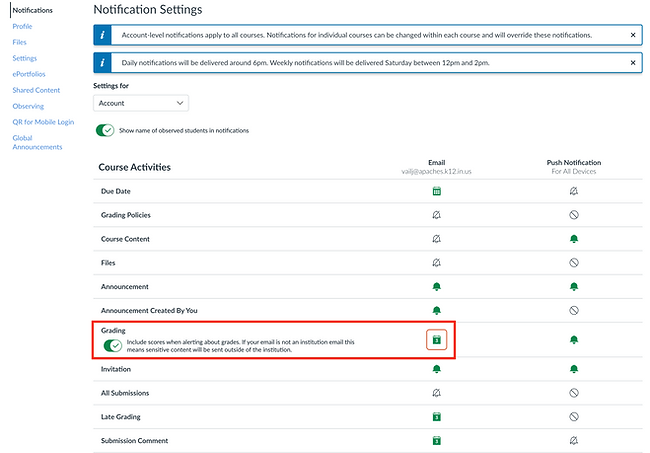Our goal is to have all assignments and announcements on Canvas to easily communicate with students and parents. Assignment grades are pushed to Skyward on a regular basis, but can have discrepancies.
The first step is to create a Parent account that connects to your student. In order to create the account parents need a "pairing code" for their student. All you need is your student's iPad to create a pairing code. Follow the simple steps below. The QR code can be used to add other students after parents establish their account.



Follow this link to reach the WCS Canvas login page (left image). To set up a parent account, click the link that the green arrow is pointing to. That will bring up the account set up screen on the right. Use your information and your pairing code to complete this. Parents can you an Internet browser or the Canvas Parent app--regardless, their username/password will be the same.


Parents can use a browser or the Canvas Parent app to monitor students. To learn how to use the Parent App watch the video below (left). The only thing parents might want to use a browser for would be to set notification settings. This can't be done in the app, but works on a mobile browser.
To access Notification settings, log into a browser with your Canvas credentials and follow the 2 steps in the below, right image. The image at the very bottom shows a great feature. A daily summary in the grades section (bottom image) will email you a list of all grades entered for all the students you observe at the end of the day. No email will be sent if grades aren't entered that day.